Google Ads is constantly moving towards automation, limiting the possibility of manual, advanced optimization of campaigns. With this in mind, many of us wonder what we can do to improve our advertising efforts. In today’s article, we will focus on product feeds, which are the basis for advertising online stores.
Building a product feed
A product feed must be provided with appropriate quality data in attributes in a form consistent with the requirements of advertising platforms and its structure (in order to maximize the quality of our product feed, it is worth completing all possible attributes). But let’s take it a step further and talk about additional possibilities for developing feeds, namely custom labels.
What are custom labels for?
„Custom labels”, i.e. the previously mentioned non-standard labels will allow us to organize our products even more effectively. It can be said that they are an extension of the previously mentioned attributes. Thanks to them, we will divide our assortment with additional „categories”, which will allow us to create more advanced product campaigns.
We also refer to Google support, where we will find more information about the specification.
Sample segmentation
Non-standard labels can be adapted to your needs and the specifics of a given market. For example, we can create labels that will divide our products according to seasonality, release date or sales results. However, the most popular segmentation is:
- Best and worst selling products,
- Store percentages,
- Promotional products,
- New collections.
After the implementation of „custom labels”, each of the products will have its own assigned value, thanks to which we will also be able to exclude those that do not fit into a given category.
How to create custom labels?
„Custom labels” can be created using three rules or a condition in Google Merchant Center.
Condition– below, on the example of a label with products with a price higher than PLN 30, we can see how to create a „custom label”.
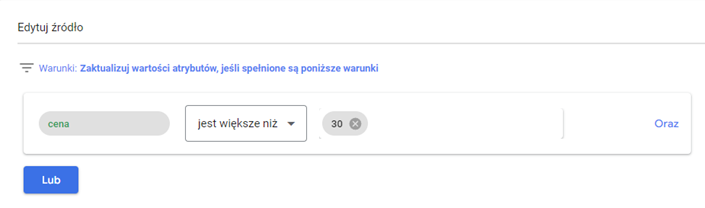
Rules:
- „Set as” – we subordinate the custom label to a value equal to the attribute, segment or, to put it simply, a column in the product file.
- „Download” – we will complete the custom label with specific values from our product feed.
- „Select the most recent value” – This rule applies only to price and availability data. With its help, we will facilitate the work of advertisers who use two data files. As the name suggests, the latest value implemented in one of the two files will appear in the ads.
More information from the author himself, i.e. Google, related to configuring rules can be found on the Google support page dedicated to this topic.
An additional way to implement labels is to modify the product feed itself. This file needs to contain the data we want to use to create the labels, followed by an attribute/column named „custom_label_x”, where „x” corresponds to the label number 1-4. Previously collected information, on the basis of which we will segment products, should be placed in the cells of the attribute/column of the label, e.g. „bestseller”, „lowseller”, or „new-collection”.
Summary
Non-standard labels can effectively facilitate our work and bring our product campaigns to a new level. In addition, product segmentation will allow us to structure PLA campaigns and adjust the budget and bids in such a way as to place more emphasis on the best products in a given period. Thanks to this, we will „squeeze” as much as possible from the assortment with the greatest potential.